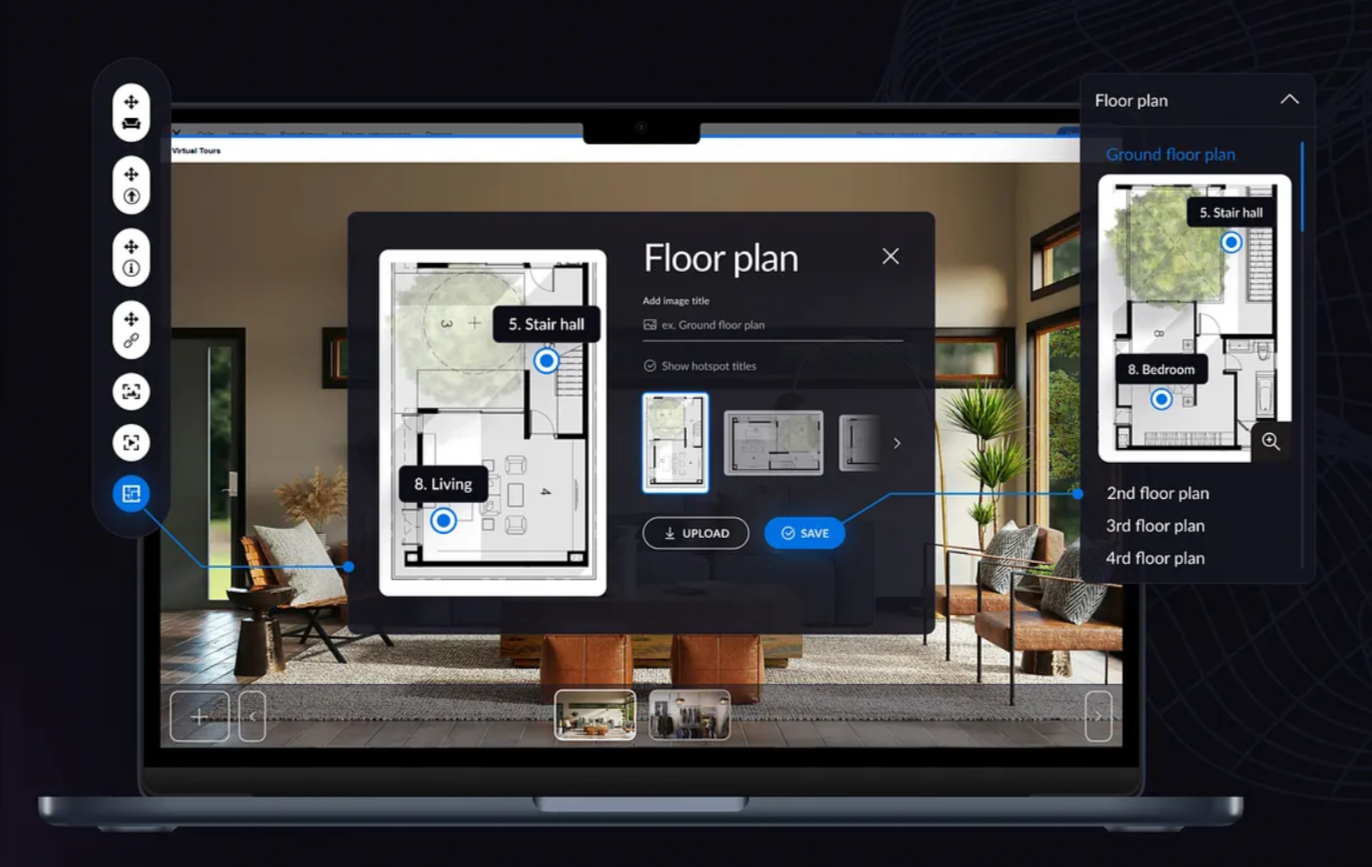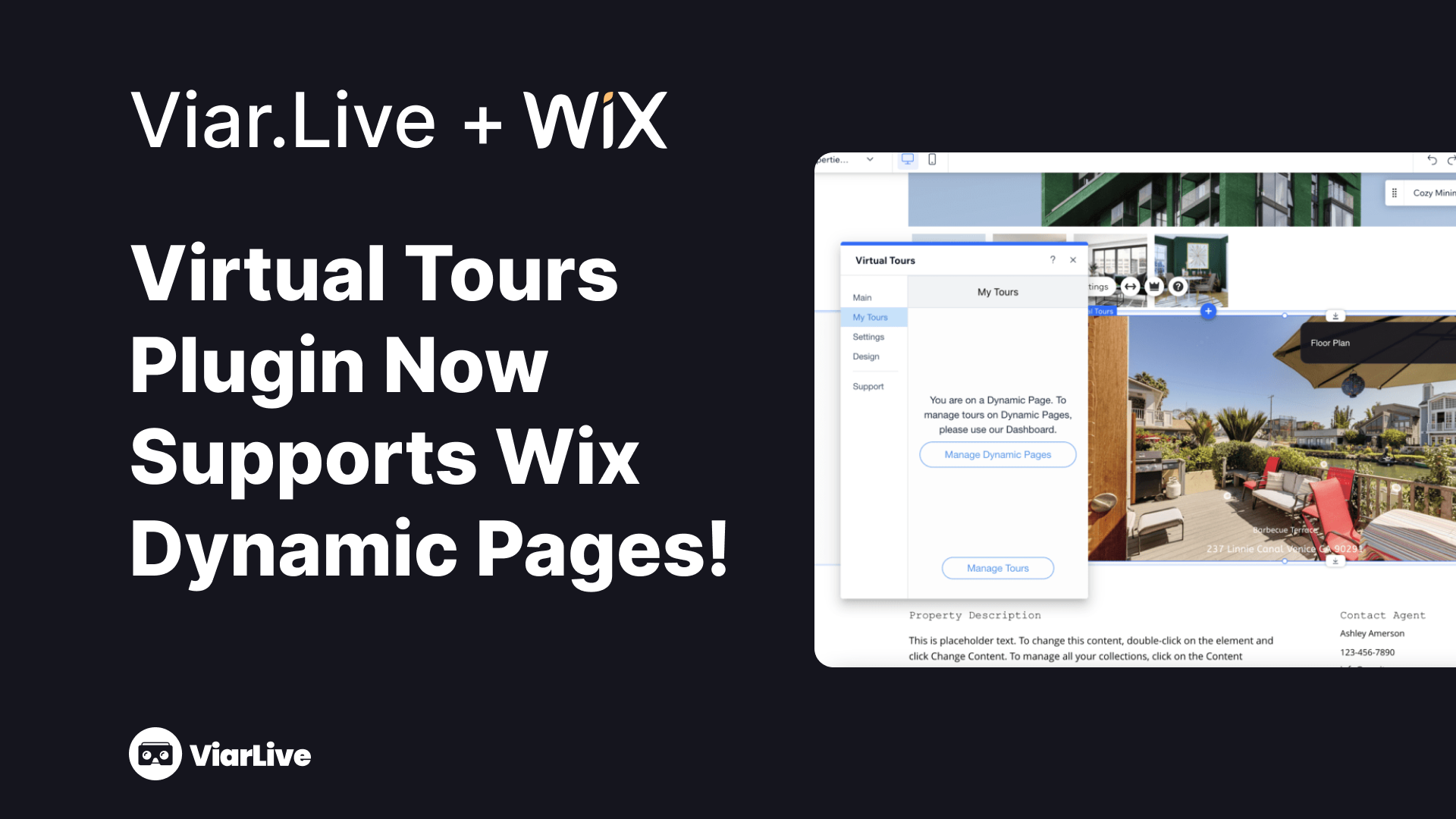In the modern digital landscape, it has become increasingly important to create captivating online experiences to engage users. Wix, a leading website-building platform, offers a wide range of tools and features to help users develop visually stunning and interactive websites.
One such feature is the integration of virtual tours and floor plans, which allows visitors to explore spaces in a dynamic and immersive manner. In this comprehensive guide, we will delve deeper into the process of leveraging virtual tours and floor plans to enhance your Wix website and create an unforgettable user experience.

Integrating a Virtual Tour into Your Wix Website
To truly captivate your visitors and offer them a unique browsing experience, it is essential to integrate virtual tours directly into your Wix website. By seamlessly integrating virtual tours into your Wix website, you can create a cohesive and immersive user experience.
- Choose a Reliable Virtual Tour Platform. Select a virtual tour platform that integrates well with Wix. Viar.Live is a recommended option for its compatibility and user-friendly features.
- Create Your Virtual Tour. Using Viar.Live or your preferred virtual tour software, capture high-quality visuals of your space or products. Plan the tour layout and consider incorporating interactive elements such as hotspots or multimedia content.
- Sign Up for a Viar.Live Account. Create a Viar.Live account to access the necessary tools for embedding the virtual tour into your Wix website.
- Upload Your Virtual Tour to Viar.Live. Upload your virtual tour files to Viar.Live following the provided instructions. Various file formats, including 360-degree images and videos, are typically supported.
- Customize Your Virtual Tour. Personalize the appearance and functionality of your virtual tour using Viar.Live’s customization options. Adjust navigation buttons, tour speed, or auto-rotation settings to optimize the user experience.
- Generate the Embed Code. Generate the embed code provided by Viar.Live, which will allow you to seamlessly integrate the virtual tour into your Wix website.
- Access Your Wix Website Editor. Log in to your Wix account and access the website editor. Navigate to the page where you want to add the virtual tour.
- Add the Virtual Tour Embed Code. Within the Wix website editor, locate the option to add HTML code or embed elements. Paste the generated embed code from Viar.Live into the designated area, ensuring proper placement within the HTML structure.
- Preview and Publish. Preview the page containing the virtual tour to ensure it is displayed correctly. Make any necessary adjustments before publishing your Wix website and making the virtual tour accessible to your visitors.

Adding a Floor Plan to Your Virtual Tour on Wix
Virtual tours have become an increasingly popular way to showcase spaces and engage website visitors. By incorporating a floor plan into your virtual tour, you can provide viewers with a comprehensive understanding of the layout and structure of the space. If you’re using Wix as your website-building platform, these steps will walk you through the process of seamlessly integrating a floor plan into your virtual tour.
- Choose a Reliable Virtual Tour Platform. Select a virtual tour platform that seamlessly integrates with Wix. Viar.Live is recommended for this guide.
Viar.live is the easiest way to create and share 360˚ virtual reality tours. The system turns every photographer into a VR content producer and makes it super easy to implement VR into blogs, websites, and mobile apps. This tool allows you to showcase your space with a virtual tour, add hotspots to give more information on unique areas, and take both professional 360 photos and panoramas with a phone.
- Create or Obtain an Accurate Floor Plan. Create a floor plan using design software or hire a professional floor plan designer. Ensure it is in a compatible file format like JPEG, PNG, or SVG.
- Upload the Floor Plan to Viar.Live. Log in to your Viar.Live account and access the virtual tour project. Follow the instructions to upload the floor plan.
- Align the Floor Plan with the Virtual Tour. Use Viar.Live’s intuitive tools to align the floor plan with the virtual tour. Use markers, pins, or hotspots to match specific points.
- Enable Interactive Elements. Enhance the user experience with clickable areas and interactive elements like hotspots or tooltips.
- Customize the Floor Plan Display. Adjust size, opacity, and colors to match your website’s design.
- Preview and Test. Test the virtual tour with the floor plan. Ensure the interactive elements work and the alignment is accurate.
- Embed the Virtual Tour on Your Wix Website. Copy the embed code or follow the integration instructions provided by Viar.Live. Add the virtual tour to your desired Wix website page.
Creating a Virtual Showroom with Virtual Tours on Wix
Virtual showrooms have become a valuable tool for businesses to showcase products and engage customers. With Wix, you can harness the power of virtual tours to build captivating virtual showrooms. In this guide, we’ll explore the key steps to creating immersive virtual showrooms on Wix.
- Understanding Virtual Showrooms. Virtual showrooms replicate physical experiences through virtual tours. They offer interactive elements like 360-degree views, hotspots, and multimedia content.
- Planning Your Virtual Showroom. Define objectives, target audiences, and desired user journeys. Determine interactive features to enhance the experience.
- Selecting a Virtual Tour Platform. Choose a reliable platform like Viar.Live that seamlessly integrates with Wix.
- Building Your Virtual Showroom. Capture high-quality visuals of products or spaces. Configure interactive elements such as hotspots and tooltips.
- Designing an Engaging Interface. Customize the layout, colors, and fonts. Ensure intuitive navigation and optimization for desktop and mobile devices.
- Incorporating Interactive Features. Enable zoom, rotation, shopping cart, wish lists, and communication options.
- Testing and Optimization. Thoroughly test functionality and usability. Gather feedback to improve the user experience.
- Embedding the Virtual Showroom. Integrate the virtual showroom into your Wix website using the provided code or integration options.

The Power of Virtual Tours and Floor Plans on Your Wix Website
By incorporating virtual tours and floor plans into your Wix website, you have the power to revolutionize the way users engage with your content. The detailed articles mentioned above provide comprehensive insights and step-by-step instructions to help you harness the full potential of virtual tours and floor plans. Elevate the user experience, increase conversions, and leave a lasting impression on your website visitors by integrating these interactive features into your Wix website.
Embrace the potential of virtual tours and floor plans, and unlock a whole new level of online experience for your audience. With Wix’s powerful platform and these innovative tools, the possibilities for creating captivating websites are endless.